So, you have a research idea and want to see what else is out there on the topic. You need to performa a literature review. This task can be rather daunting and confusing. Having a systematic and organized approach will set you up for success. The objective of this article is to familiarize you with a basic strategy in conducting and organizing a review of current literature in preparation for any research project.
There are many different types of literature reviews, and they vary in terms of comprehensiveness. A traditional literature review will be used to define a general scope of current knowledge about a topic and specific examples of articles will need to be cited for just about every statement you make in your published manuscript. A systematic review, on the other hand is significantly more involved. It requires development of a predefined protocol to minimize bias. The scope of this article is to understand the basics of a traditional literature review, but just know a systematic review is a very different beast. The building blocks you learn from this article can be applied to larger projects in the future.
Ok, let's begin...
If you are at an academic institution, and have a library login, use it! This will likely give you a larger pool of available literature to access without requiring you to purchase the individual articles. You certainly don’t need an institutional affiliation and login to search for literature, but many journals will want to charge you some of your hard earned money to actually read the articles if you don’t. I also recommend reaching out to your institutional librarian for assistance in obtaining access if you do not already have it.
Our residency is part of the Michigan State University Statewide Campus System, and for the benefit of our residents, I will spend a little time discussing navigation of the MSU library site. If this does not apply to you, feel free to skip ahead. There is still a lot of super useful info ahead!
Step 1: Find Pubmed on your institutional library page
The first thing to do is log onto MSU’s library site and type “pubmed” into the search bar. If you have an affiliate university, this step may be different, but the premise is the same.

You will see “Pubmed” show on the right hand side of the screen.

Next, you will need to sign in with your MSU NETID. If you do not have this yet, get ahold of the IT peeps at MSU and get set up with one.

Step 2: Search for words related to your topic
When you are in PubMed, at the top, you’ll see another search bar. Type in the key words of whatever you’re trying to find. For example, if I wanted to compare using Cardizem to metoprolol for atrial fibrillation, I just typed those key words into the search bar.

Choosing the keywords to search requires some thought. Some keywords may return a scope that is too broad. Adding multiple keywords can be helpful. By clicking the “Advanced” tab under the search bar, you can add further filters to your search. This may include the types of studies (i.e. cohort, randomized-controlled trials, etc.). Further, lets say you only want to include articles from the last 5 years. These filters can help refine your search process, and I recommend you play around with them a bit.
Hopefully you’ll get a couple hits of something relevant. If not, try to refine the search terms you used. Scroll through the articles that come up, and find which ones seem useful.

I clicked on the top article, and here you can quickly scan through the background, methods, results, and conclusion and see if it is relevant.
There are also a couple other useful things on this page. The Full Text green button will typically bring you to a link where you can download the pdf, and hopefully it will be free (fingers crossed).

Your institution may have a link to a free version of the article as well. Above you will see the “Find Text @ MSU” white button, which may offer some access options as well. Also, one of the most useful parts of this is the related articles on the right side of the screen. One useful article will often lead to another, it can be quite the snowball effect. When I am searching for literature, I grab every possible article that is even remotely related and filter out the ones I don’t need later.
The green button link will bring you to various pages like this, which will allow you to download the pdf. If you encounter one that is difficult to download, contact your institutional librarian and see if they can assist you in locating the pdf. They most always can.

Step 3: Search other platforms
Believe it or not, Pubmed is not the only scientific search engine used in literature reviews. While this is not an all-inclusive list, some of the more prominent and frequently cited sources include…
- PubMed/MEDLINE
- EMBASE
- Cochrane Library
- PubMed Central
- Ovid
- Google Scholar
- MedlinePlus
- Directory of Open Access Journals (DOAJ)
- PLOS ONE
- ScienceDirect
- Web of Science
- Scopus
Step 4: Organize the literature you find
Searching for literature can start to get messy. You will want to have a process that will keep you organized. What may start out as 5-10 articles can quickly become 100 or more. A good starting point is to save the pdf’s in a single file folder. This may be enough organization for some, but more in depth reviews will require more organization.

A Microsoft Excel spreadsheet such as this one can help keep literature topics organized. This is a great way to set keywords to make it easier to organize your literature for when you go to write your research discussion. Putting in the work now will save you an incredibly large amount of frustration later on. Just trust me.

Further, web-based software such as Doodle Docs or Doodle Sheets could be helpful when multiple people are collaborating on a literature search. The bottom line is, there is no specific protocol for this. Get creative and find what works for you. Design your own organizational template to meet your needs.
Step 5: Organize your references
Once you’ve assembled some papers, there is a much easier way to organize these things once you’re writing a document. Mendeley is a free online program that will do this for you. Search for it and click download. Ever get confused on how to cite things, what the format should be, or hate switching around / moving citations? Mendeley does it for you.

The program has an add-on to Microsoft word, which will organize things for you. I recommend using this software for all of the articles that you will include in your article. Once installed, Mendeley can be opened from your desktop. From here, you can create folders and place all the pdf documents.

While in Microsoft Word, if you look under the references tab, you’ll see the Mendeley add-on.

When you want to start your References section, click on the ‘Insert Bibliography’ button. You’re probably going to place this at the end of your paper.
When you want to add a citation to your paper, find the spot you’d like to cite, and then click ‘Insert Citation’.

A search box will pop up. Type in a keyword from the title, the actual title itself, the author, etc, and then click on it. The citation will then automatically load into your reference section.
Continue to load all of your references in this manner. Once you get the hang of it, it’s a lot easier and will make adding citations much easier, especially if you need to reformat in a different style for a different journal.

Learning how to efficiently and effectively perform a literature search is paramount to any research project. Hopefully these tips and tricks will serve useful in this endeavor. Just remember, that even though this process may seem like extra work, it will save you an incredible amount of time and stress in the long run. I promise!


- How to do a literature review - February 22, 2021